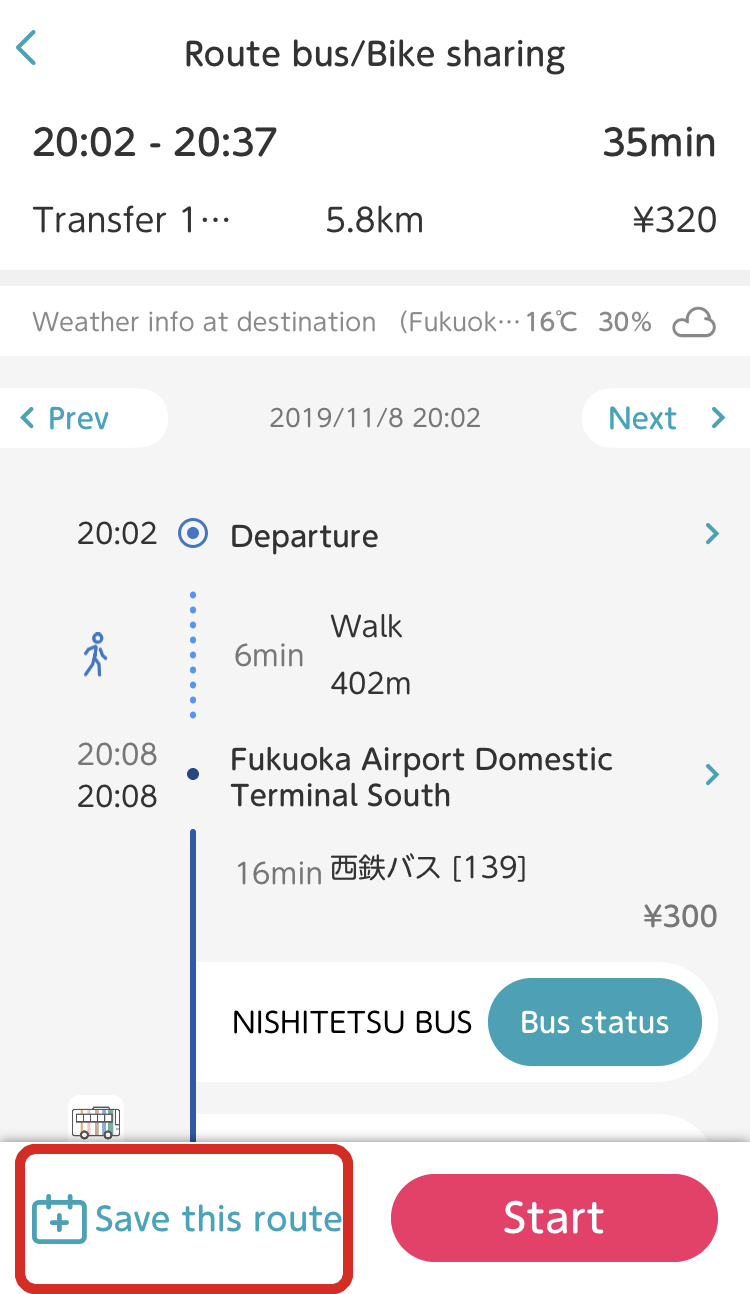What does ‘Save Route’ do? How can I create an itinerary?
After searching for a route, you can save it to your itinerary. Saving an itinerary allows you to review your plans later on and receive notification prior to your departure time. To create an itinerary, select a route from the Route Searching results and tap ‘Save this route’ to save that route to your ‘Itineraries’.
Furthermore, if you allow the app to connect to your smartphone’s calendar, you can automatically save itineraries to the standard iOS or Android calendar.
Be aware that deleting an itinerary does not delete it from your calendar.